Using the Bullitt Apps
The Bullitt apps (Android | iOS) have an enterprise mode that can be used as part of your enterprise solution. It allows you to offer a chat functionality (and much more) without having to implement all of it yourself. Your organisation will receive all the messages and be responsible for routing them.
Enterprise Mode
Enterprise Mode is a dedicated feature enabling all messages both satellite-based and IP-based to be unconditionally routed to your organisation's endpoint. While powerful, please carefully consider the following points:
- Unified Message Routing: All message types, including regular messaging, tracking, and SOS communications, will be sent only to your enterprise's configured endpoint. Your systems will be responsible for routing those messages, i.e. sending relevant downlink messages.
- Restricted Chat Functionality: Activating Enterprise Mode means the Bullitt app will no longer function as a standard chat application. Users will not be able to send messages directly to other Bullitt platform users.
- Independent of Satellite Puck: Enterprise Mode is activated at the user level and does not require an active puck subscription, since it also routes IP-based messages.
- Organisation and User Activation:
- Enterprise Mode must first be enabled at the organisation level. To enable this feature for your organisation, contact your Bullitt representative.
- After organisational activation, individual users can activate Enterprise Mode within their Bullitt app settings.
- Flexible Puck Connectivity: Once Enterprise Mode is activated, users can pair with any satellite puck without needing an associated subscription plan. All uplink messages from connected pucks will route directly to your configured endpoint. As long as the satellite puck is activated by your organisation.
Setting this up
- Contact your representative to get this enabled for your organisation.
- Once enabled, activate Enterprise Mode in the mobile app using the platform-specific guides below.
- Once activated, users can connect to any puck without taking a plan, and all uplink messages will go to your configured webhook.
Activate Enterprise Mode (on Bullitt App)
You'll need:
- Bullitt Account
- Organisation ID (from your representative)
- Active internet connection
- Android
- iOS
Follow these steps to activate Enterprise Mode in your Android app:
Step 1: Access Account Settings
Login to the app with your Bullitt Account and navigate to the Account tab.
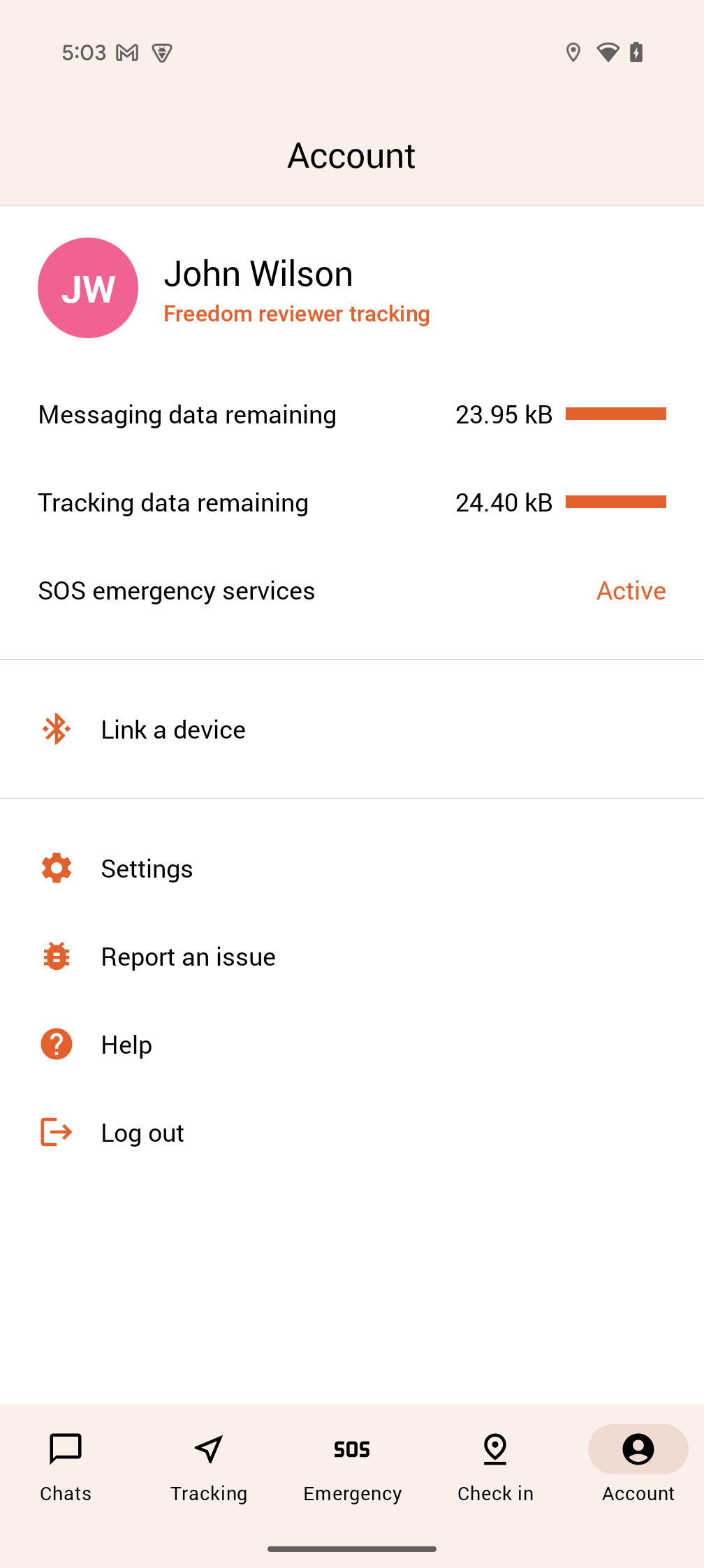
Step 2: Find Enterprise Settings
Click on Settings to locate the "Activate Enterprise Mode" button.
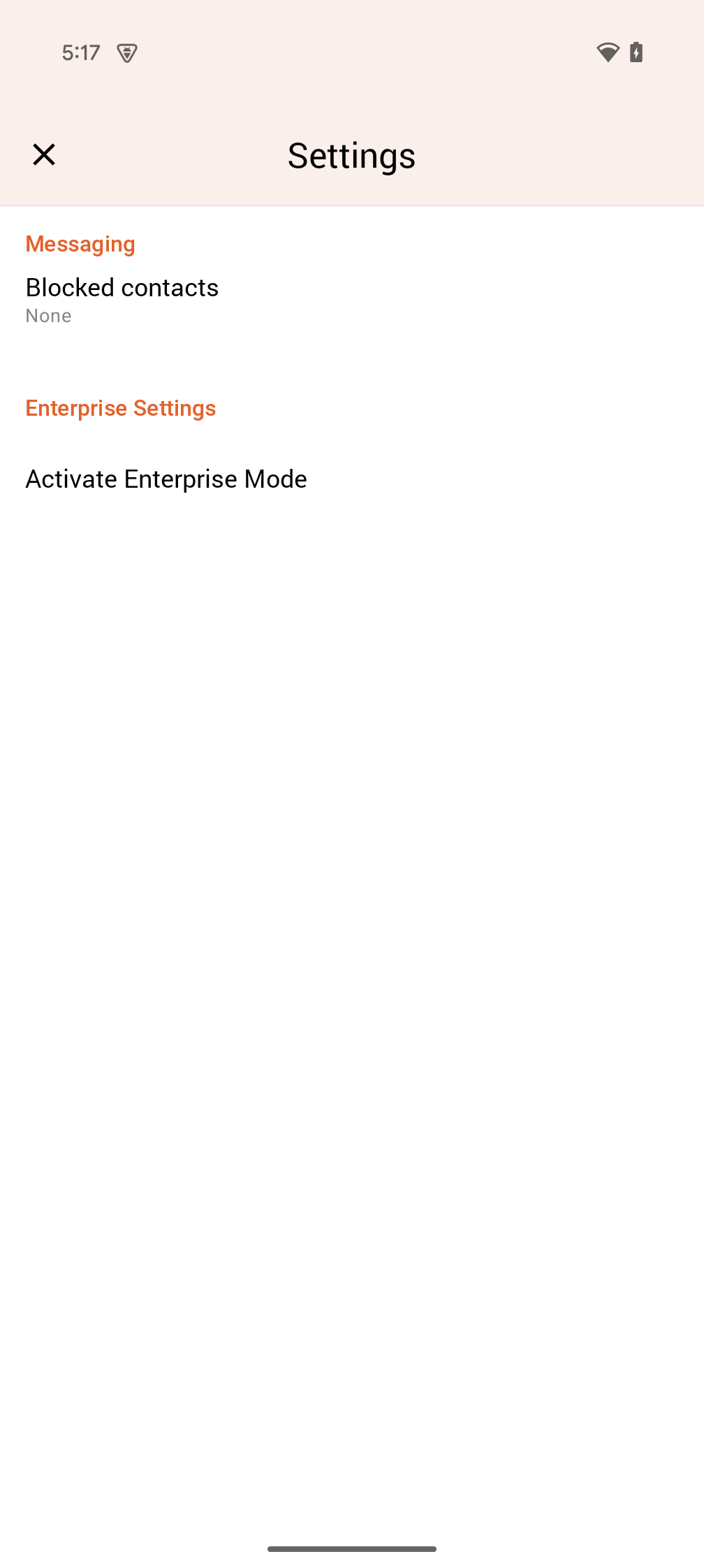
Step 3: Enter Organisation ID
Click "Activate Enterprise Mode" and input your organisation ID in the dialog, then click Join.
Make sure you have the correct Organisation ID from your representative before proceeding. We recommend to copy and paste the organisation ID into the box.
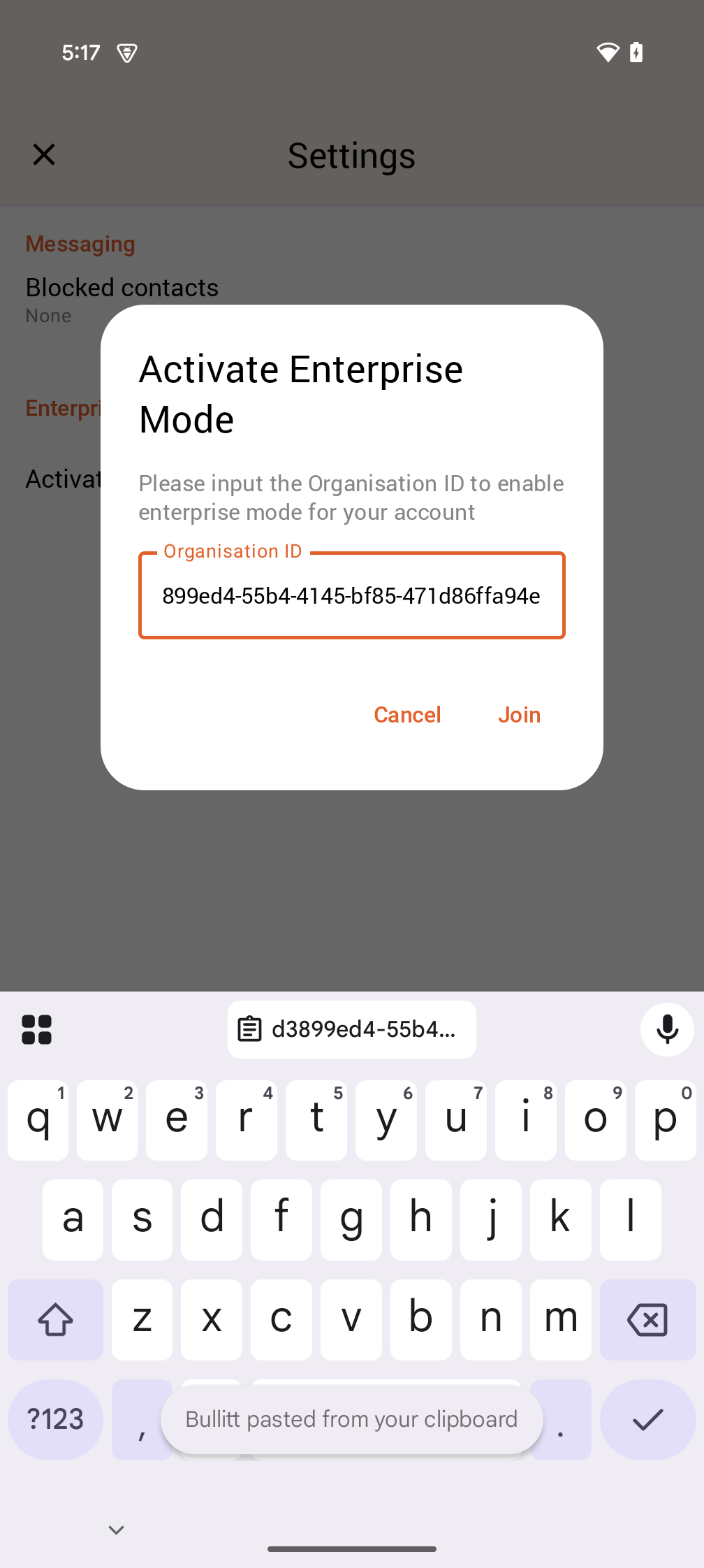
Step 4: Enterprise Mode activated!
After this, Enterprise Mode should be enabled. The Organisation name should appear in the "Organisation Name" field.
Return to the Account screen to verify "Enterprise Mode" is displayed with your organisation name. The main screen's app bar should show "Enterprise".
With that, the app should successfully be in "Enterprise Mode"
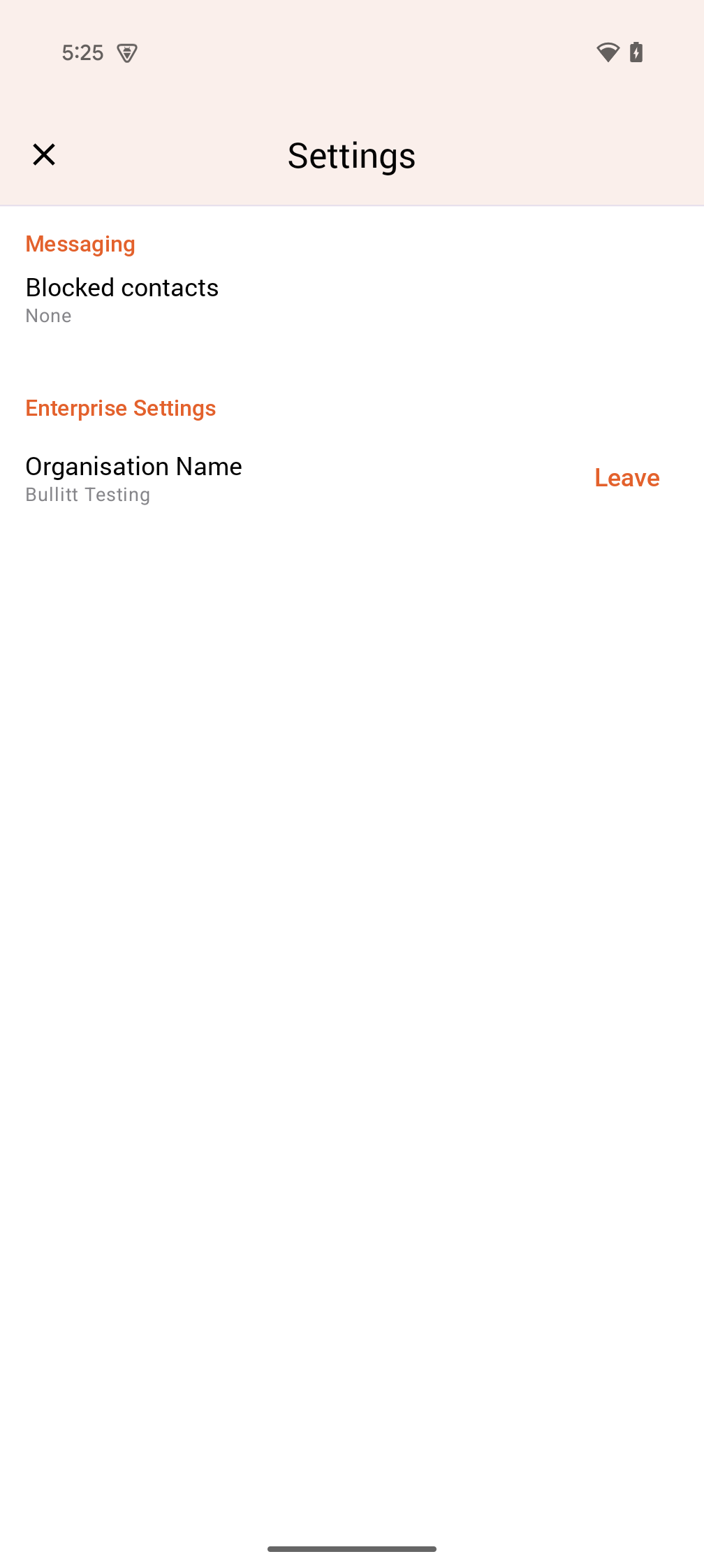
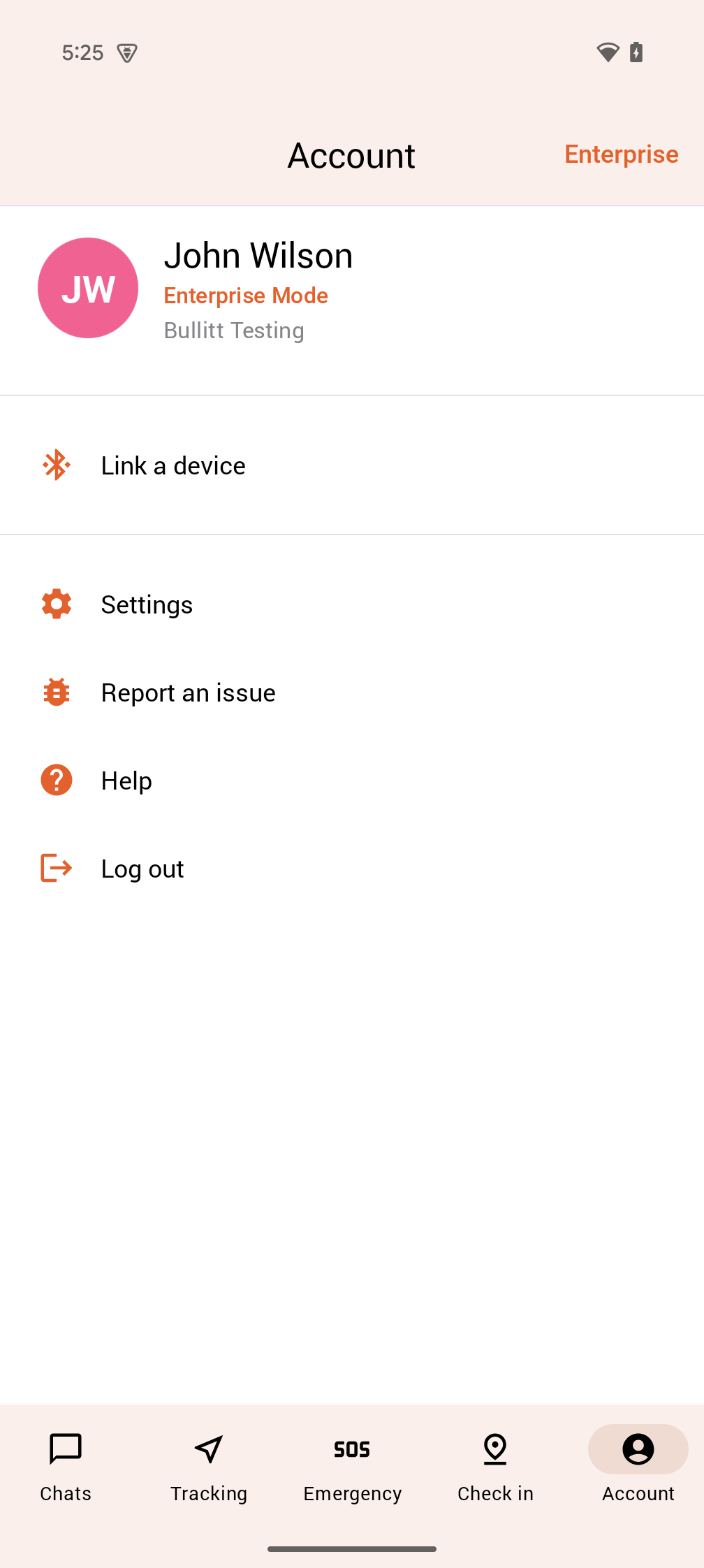
Success Indicators
When Enterprise Mode is successfully activated, you should see:
- "Enterprise Mode" text on the Account screen
- Your organisation name is displayed correctly
- "Enterprise" badge in the main screen's app bar
Here are quick solutions:
- "Organisation Not Found" Error → Double-check the organisation ID with your representative at Bullitt
- Connection issues → Check internet and try again
- Can't find the button → Make sure you're logged in with the correct account and app version
For additional support, contact your representative at Bullitt.
iOS Enterprise Mode activation guide will be available soon.
User identity
On Bullitt App, a user signs up with a phone number. This user identity is different from the IMSI which identifies the puck. A user/phone-number may be connected to any puck/IMSI.
Downlink messages (Enterprise -> App)
For downlink messages you can specify either the phone number or the IMSI (not both). Our systems will determine the communication medium (internet/satellite/both), and send back an appropriate response.
Uplink messages (App -> Enterprise)
For uplink messages:
- Over Satellite: we will send you both the IMSI and the phone number
- Over Internet: we will send you the phone number